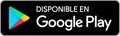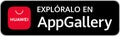Individuals
Don't miss out on anything! Enjoy a more complete digital experience
We've created a step-by-step guide to everything you need to manage your transactions online, wherever and whenever you need.

Take your bank with you
Basic steps for starting your digital experience
This is what you need to know to be able to check your accounts, cards, contract products online, resolve doubts and more.
1. Download the App
With the Santander App you can access all the services available in branch, wherever you are, always. Make your day-to-day easier. No queues. No travelling. All on your mobile.
2. Activate your digital signature
You'll need a digital signature to complete digital transactions, such as using Bizum..
In the app:
You can activate it within the personalisation process the first time you access the App or, subsequently, by accessing the "Personal Area"-> "Security Settings" -> "Configure Passwords" -> "App Signature and Permissions" -> "Recover Electronic Signature".
From your web browser:
Access the "Personal Area" -> "Electronic Signature" (change signature or retrieve signature). You'll receive a notification on your mobile device to confirm that your e-signature has been modified or retrievable.
If you do not have Santander Key activated, you can recover the electronic signature at your branch or by calling 915 123 123.
3. Register for Santander Key
With Santander Key you can forget about passwords! Once it's activated, you'll be able to confirm your purchases or access the app with your fingerprint or Face ID.
To do this, click on the banner that will appear when you enter the App inviting you to register or in the Personal Area, in the "Security Settings" of the App, on the "Santander Key" option and then selecting the "Link device" option.
4. Turn on notifications
The notifications service enables you to receive a notification when a card, account or loan transaction is carried out. In order to receive them you'll need to accept the service when the message appears during App installation. Also, once the App is installed, you can activate them by accessing the "Personal Area" / "App Settings" / "Notifications". Customize the alerts by accessing the security zone from the personal area under "Set up your security alerts".
If you wish to activate it from your computer you can access your Online Banking, at the top click on "Mailbox", then "Alerts" and then "Configure your alerts" and when asked how you would like to be notified for each alert select "App notifications".
Download here a PDF with these first steps of your digital experience.
Pay with your mobile phone
Next, improve your payment experience
Start by activating your cards to save time on a daily basis and enjoy the convenience by paying with your mobile.
5. Activate your cards
You can activate your cards on the Santander App or via Online Banking. In the overview you'll see the card and at the side you'll see the option "Start using" (in the App) and "Activate card" (on Online Banking). You'll need your digital signature (active and operational).
If you know your card's PIN you can also activate it by using it (for purchases of €50 or less) or by withdrawing cash from an ATM.
6. Link your cards to your mobile
You can quickly add your card to Apple Pay, Google Wallet or Samsung Wallet from our app. Access your private area and select the overview for the appropriate card. Click on "Add to Apple Pay", "Add to Google Wallet" or "Add to Samsung Wallet" and follow the steps. You'll need to input characters from your digital signature (active and operational). Here you can find more information on How to pay by mobile phone.
7. Activate Bizum
Registering for Bizum is as simple as accessing the app or our Online Banking. When clicking on the Bizum section, the option "Register here" will appear.
- Select the account you would like to use for sending and receiving money.
- You'll be shown the telephone number linked to the service (this will be the same one as for your Multichannel Contract).
- Choose a "Bizum password" to be able to pay businesses.
- Accept the terms and conditions.
- Please enter your digital signature.
You can now send and receive money with your mobile! Here can learn more about Bizum.
Save time in your daily life Direct debits
Final steps for getting the most out of your bank
8. Bring your paycheck, other income or self-employed quota
Have your income or self-employed quota paid directly into Banco Santander will allow you to make the most of functionalities for controlling your spending, your bills and subscriptions and in turn save bit by bit. Furthermore, it will grant you access to many products and services such as pre-approved loans Santander Renting and more.
To bring your salary to us, inform HR of your account number and ask them to deposit your salary in you Banco Santander account.
To bring your self-employed contribution, go to the Social Security website, look for access to the "Electronic Office" and click on it. Then, go to the "Contribution" section, in the "Citizens" menu, click on "Contribution", where you will find the "Direct debit". Identify yourself with your digital certificate or other system that allows you to verify your identity to start the process.
9. Bring your bills to us
You can switch your direct debit bills from another bank account via Online Banking. To do this, log in with your ID document and password and from the top menu select: "Accounts and Cards" then "Direct debits" and then "Order to change direct debit billings previously paid through a different bank". Scan the ID document of the holder and the bill that you wish to register to add them to the form.
Do you have any questions?
Find answers to the most frequently asked questions with our online support available 24 hours a day.