Mobile Pay
Apple Pay
With Apple Pay you can pay with your iPhone, Apple Watch, or iPad. The most comfortable, fast and secure manner to pay.
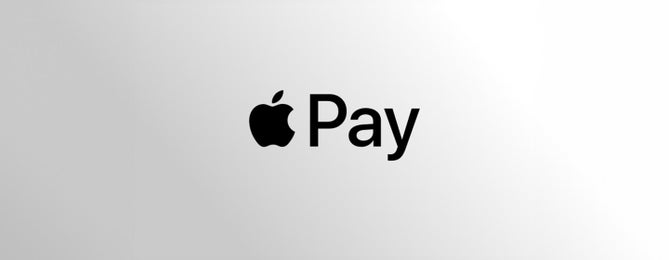
How to configure Apple Pay?
Learn how to set up your iPhone with Apple Pay using your Santander card.
On your iPhone
Open the Wallet App and tap the + sign. From there, follow the instructions on the screen.
On your apple watch
Open the Apple Watch app on the iPhone, select Wallet and Apple Pay, and choose "Add Credit or Debit Card". From there, follow the instructions on the screen.
On your iPad
Enter Settings, open the Wallet and Apple Pay, and select "Add Credit or Debit Card". Now you just have to follow the instructions that appear.
From your santander app
You can also register your cards on Apple Pay in just 3 clicks, using the Santander App.
Tips for using the app
Learn how to configure your iPhone to pay with Apple Pay using your Santander card.
What do you need to use apple pay?
- An Apple-compatible device: iPhone, iPad, MacBook Pro, or Apple Watch.
- An Apple ID.
- Activate the Secure Electronic Commerce (CES) system.
- A Santander Mastercard or Visa card.
Pay securely and quickly
You needn’t have any concerns Using Apple Pay is completely safe.
For example, to pay in person using contactless dataphone, you must enter the Wallet App of your device and move your Apple device close to the reader while placing your finger on the Touch ID sensor and the payment will be made automatically. If you have a device that supports facial biometrics, you can also use Face ID.
In the case of non-face-to-face payments through the internet or apps, when the payment options are shown you must select Apple Pay. Then, you only have to choose the Santander Card with which you are going to make the payment and press the Touch ID, enter the iPhone unlock code or, if you have a device with FaceID to start the process.
Information of interest
Find out about the Terms and Conditions of Banco Santander S.A. for "Apple Pay” mobile payments here - (PDF 321.84 KB) Only Santander cards activated in Secure Electronic Commerce (CES) are enabled for Apple Pay, except: Ecash prepaid cards and some business cards. The Bank reserves the right to modify the cards enabled for use through Apple Pay, informing the customer in a timely manner. Apple Pay works with iPhone (SE, 6 or higher), iPad (Air 2, Mini 3 and 4, 5th generation and PRO), Apple Watch or MacBook Pro with Touch Bar devices.
Need any help?
Enter here and find answers to the most frequently asked questions with our online help available 24 hours a day.
You might be interested in
Santander Blog
How to withdraw money without a card
Santander Blog
How to pay using your mobile
